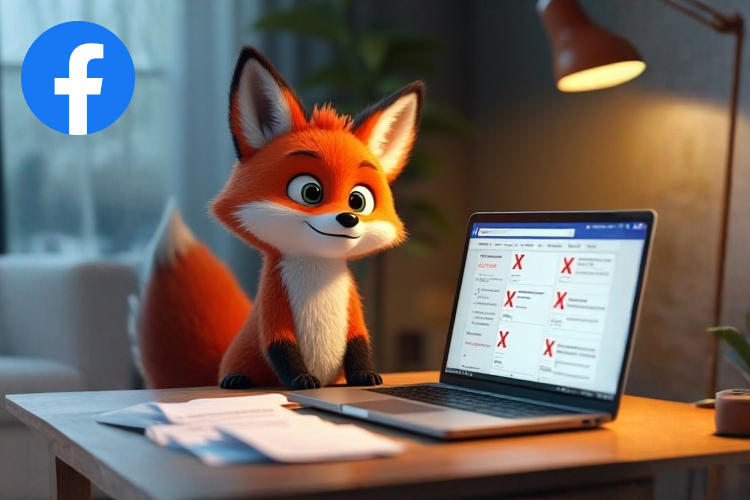How to set up an advertising account on Facebook?
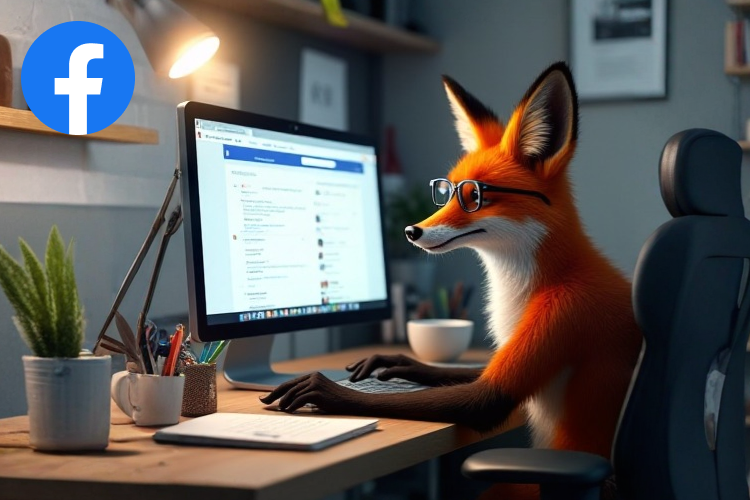
- Basic business account settings
- What is a business manager and why should you use it?
- How to create a business account: step-by-step instructions.
- Contact information and security settings.
- How to link a payment card and set up payment
- Payment methods supported by Facebook.
- Step-by-step instructions for linking a payment card.
- Common mistakes when adding payment and how to avoid them.
- Roles and access: how to invite a team
- Types of roles in a business manager: rights and responsibilities.
- How to invite a new team member.
- Access management and data security.
1. Basic business account settings
Facebook Advertising Dashboard starts with a properly set up business account. This platform is designed specifically for managing your ads and providing easy access to analytics, reporting, and settings tools.
What is a business manager and why should you use it?
Facebook Business Manager is a tool that helps businesses organize their advertising campaigns, page access, and advertising accounts in one place. The main benefits of using Business Manager are:
- Ability to create a separate workspace for advertising.
- Easy access to team management.
- Separating personal accounts from business data.
Imagine working with multiple clients or managing multiple businesses. Without a business manager, you would have to manually switch between accounts, which would make your work more difficult. With a business manager, everything is centralized.
How to create a business account: step-by-step instructions
To get started, you’ll need to create a business account. It only takes a few minutes, but it’ll save you hours of work in the future. Here’s how:
- Go to your Facebook Business Manager page .
- Click the “Create Account” button .
The system will ask you to log in to your personal Facebook account. - Fill out the registration form :
- Enter the name of your business.
- Please enter your name.
- Add a work email.
- Verify your account via email.
You will receive a confirmation email. Click the link in it to complete your registration.
Choose an email address that is associated with your business, rather than a personal email account. This will ensure professionalism and ease of use.
Contact information and security settings
After creating an account, it is important to set up basic information to avoid problems with access or verification from Facebook.
Contact information
- In the business manager menu, select “Business Settings” .
- Go to the “Business Information” section .
- Add basic data:
- Company name.
- Address.
- Phone number.
Two-factor authentication
Security is a key aspect of working with ads. Your information and budget should be protected. Enable two-factor authentication to protect your account:
- Open the “Security Settings” section .
- Turn on “Two-factor authentication” .
- Choose a confirmation method: via SMS or mobile app.
If an attacker tries to access your account, you will receive a verification code. Without it, access will be blocked.
Common setup problems
1. Account not verified:
Sometimes Facebook may require you to verify your business, especially if you are using a large budget. To do this, provide documents confirming your business name and address.
2. Account access blocked:
This can happen due to a violation of Facebook’s policies. Always check that your data complies with the platform’s policies.
Check your account regularly to avoid being blocked due to outdated information or payment issues.
If you have additional questions or concerns, Facebook provides detailed documentation and support through the Business Help Center . In the next section, we’ll cover how to link a payment card and set up payments for your ad account.
2. How to link a payment card and set up payment
Facebook advertising campaigns require proper payment method setup. This is a critical step, as without a linked payment card or other payment method, you won’t be able to run your ads. In this section, we’ll go into detail on how to do this.
What payment methods does Facebook support?
Facebook Ads offers different payment methods, depending on your region:
- Bank cards (Visa, Mastercard, American Express, Discover).
- PayPal.
- Bank transfer.
- Local payment systems (depending on the country).
In Ukraine, the most common payment methods are credit cards and PayPal. Bank transfer is also available, but takes longer to process.
Step-by-step instructions for linking a payment card
- Log in to your Business Manager.
Go to the “Business Settings” section in the left menu. - Find the “Payment Methods” section.
In the settings menu, find the “Payment” tab . All connected payment methods will be displayed here. - Add a new payment method.
- Click the “Add payment method” button .
- Select the desired payment method: bank card, PayPal, etc.
- Enter your card details.
- Card number.
- Expiration date.
- CVV code.
- Verify your payment method.
In some cases, Facebook may charge a small amount to your card for verification. This amount will be automatically refunded after verification. - Assign a primary payment method.
If you’ve added multiple payment methods, select one of them as your primary payment method.
Use a corporate bank card for business purposes. This will allow you to clearly distinguish between personal and business expenses.
How to set up a budget and control expenses
Facebook offers two approaches to setting a budget:
- Daily budget: You set the amount you’re willing to spend each day.
- Total budget: The amount spent for the entire duration of the campaign.
Additional tools for control:
- Account Spending Limits:
This is a feature that helps you avoid overspending. You can set an overall limit for your advertising account. - Payment notifications:
Turn on charge notifications to stay up to date on all your spending.
You’re running a campaign with a budget of $500, but you want to control your spending. Set a spending limit of $450 to get notified when your budget is about to run out.
Common problems when setting up payment
- Error adding map.
- Check if the card supports international online payments.
- Make sure you have enough funds in your account.
- Account blocking due to payment.
If Facebook detects suspicious activity (such as a payment from an unusual region), the account may be temporarily blocked. - Refusal to debit funds.
This can happen if the card limit is exceeded or the bank has blocked the transaction.
Check your payment settings regularly and only use verified payment methods.
What to do if the account is blocked due to payment?
- Go to the Help Center section in your Business Manager.
- Send a request to support, explaining the situation.
- Provide the necessary documents: bank statement, confirmation of card ownership, etc.
One business was blocked because the card was used in another country. The owner provided documentation confirming their activity, and the account was unblocked within 48 hours.
3. Roles and access: how to invite a team
Once you’ve set up your business account and payment methods, it’s time to organize your team. Facebook provides flexible options for managing roles and access, allowing you to control who can do what within your advertising account.
Why is it important to configure access?
Working with a team without proper role allocation can lead to chaos. Lack of clear division of responsibilities can lead to mistakes, leakage of confidential information, or even loss of account access.
“Clear division of roles is the basis for successful business account management. By granting access, you control the actions of each team member.”
Types of roles in Facebook Business Manager
Facebook offers several levels of access to suit different needs:
- Administrator: Has full access to the account, can add new users, change settings, and manage finances.
- Editor: Can create and edit ad campaigns, but does not have access to financial data.
- Analyst: Can view statistics and reports, but cannot change campaigns or settings.
- User with Finance access: Has access to billing settings but cannot edit campaigns.
If you have a designer on your team who only needs to view campaigns but not make changes, give them the Analyst role.
Step-by-step instructions: How to invite a team
- Log in to Business Manager.
Go to the “Business Settings” section . - Go to the “People” tab.
In the menu on the left, find the “People” section . Here you will see all the users who already have access to the account. - Click “Add”.
- Enter the email address of the person you want to invite.
- Select the role you want to grant (Administrator, Editor, Analyst, etc.).
- Assign access to specific assets.
- You can grant access to individual ad accounts, pages, or other assets.
- For example, you can allow work with only one advertising account, leaving the others unavailable.
- Send an invitation.
- The user will receive an invitation by email.
- Once confirmed, he will become part of your team.
How to manage access
Inviting new users is just the first step. It’s important to periodically check who has access and change settings if necessary.
Actions to maintain safety:
- Check the user list every month.
- Remove access from those who are no longer working on the project.
- Use two-factor authentication for extra security.
One business lost access to its advertising account due to a former employee who remained an administrator. Regular access checks could have prevented this.
How to work with agencies or freelancers
If you are working with an agency or freelancers, it is worth limiting their access to only the necessary resources:
- Provide access only to the advertising account.
- Restrict access to finances.
- Control the time for which access is granted.
Use the Editor role so that an agency or freelancer can launch and optimize campaigns but not have access to sensitive data.
What to do in case of access errors?
- If a user accidentally gets the wrong role, change it through the People menu .
- If access was granted in error, remove the user from the list.
- If you have any problems accessing the site, please contact Facebook support.
Example:
One business gave a developer the role of admin instead of analyst, which led to random changes to campaign settings. It took several hours to fix.
Result
Properly configuring roles and access ensures the security and efficiency of your advertising account. Remember to regularly monitor access and grant only those rights that are really necessary to perform specific tasks.