How to give another user access to set up ads in your Google Ads account
Sharing your Google Ads account is an important step when working with online agencies or other specialists. It allows experts to manage your campaigns, analyze data, and optimize your ads without having to share your personal Google Account.

- Preparing to grant access
- Log in to your Google Ads account
- Go to access settings
- Adding a new user
- Select access level
- Granting access
- Access management
- Important points
- Result
1. Preparing to grant access
Before granting access, make sure the person you’re granting access to has a Google Account. If they don’t, they’ll need to create one in advance.
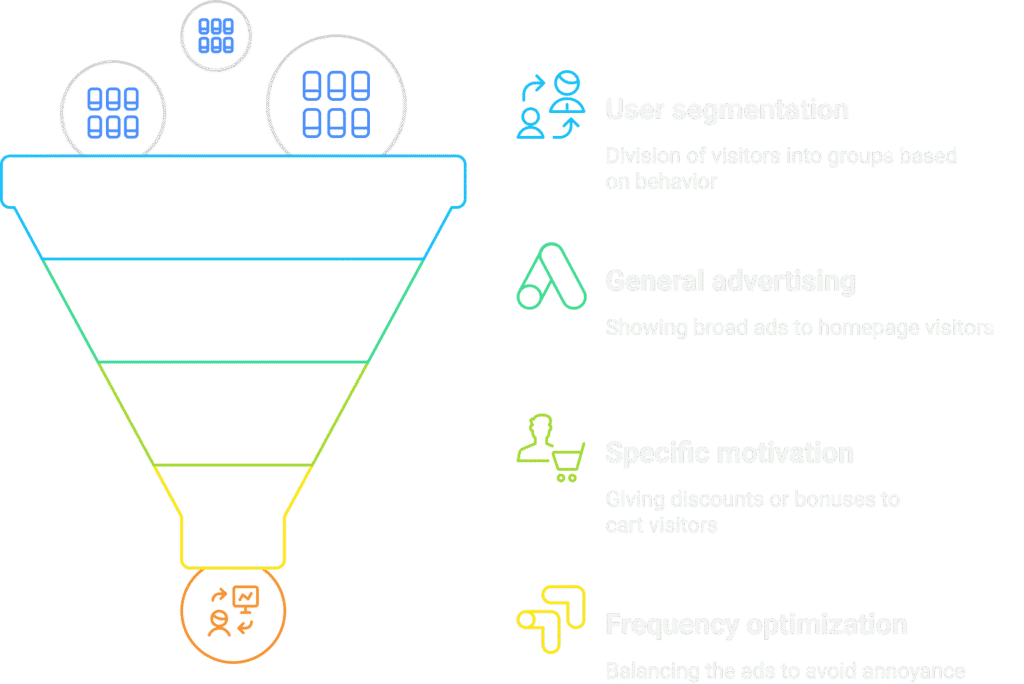
2. Log in to your Google Ads account
- Go to ads.google.com and sign in to your Google Ads account.
- You will be taken to the main page of your account, where all active and inactive campaigns are located.
3. Go to access settings
- In the menu on the left, click the Admin tab and click Access and security .
- The Access and Security section will open .
4. Adding a new user
- In the Account Access section , you will see a list of users who have access to your advertising account. To add a new user, click the Plus (+) button in the upper left corner.
- Enter the email address of the person you want to grant access to. Make sure it’s associated with a Google Account, as only such accounts can gain access.
- Select the period for which access will be provided
5. Select access level
After entering the email address, you’ll need to choose the level of access you want to give the user. Google Ads offers several options:
- Administrator : A user with full access to your account. They can edit settings, create and edit campaigns, view financial reports, and add or remove other users. Suitable for those who manage all aspects of an advertising campaign.
- Standard access : The user can create and edit campaigns, set up ads, view reports, but does not have access to payment settings and cannot add new users.
- View only : The user can view all data in the advertising account, but cannot make changes to campaigns or settings. Suitable for analysts or clients who want to view the results of their work.
- Payments: A user who will be able to top up the account balance. Suitable for the finance department, or the person who will make top-ups and control payment information
- Email-only access : This access level allows you to receive reports via email, but without the ability to log in to your Google Ads account.
6. Granting access
- Select the desired access level and click Send invitation . The user will then receive an email inviting them to your Google Ads account.
- The user will need to accept the invitation by clicking on the link in the email. After that, they will gain access to your account.
7. Access management
After granting access, you can change users’ access levels or revoke them at any time:
- Go back to Admin > Access and Security
- Find the person you need in the user list.
- Click the pencil icon to change the access level, or the trash can icon to remove the user from the account.
8. Important points
- Security : Never share your personal Google Account password. With the sharing feature, you can ensure that your ad account is managed while maintaining control over your personal data.
- Limited access : For clients and analysts, it is better to use “Read-only” access to avoid accidental changes to campaigns.
- Ability to revoke access : If you no longer work with a particular agency or professional, it is important to revoke their access to maintain data privacy and account control.
Result
Sharing access to Google Ads allows you to collaborate effectively with other specialists or online agencies while maintaining full control over your account. With this guide, you can quickly and securely set up access to manage your ads.



